| Please support us. This website is made possible in part by people like you. Thank you! For more information chick here... |
| Please support us. This website is made possible in part by people like you. Thank you! For more information chick here... |
 |
Reinstalling Windows XP |
Download article in PDF format
![]()
There are times when a hard drive running Windows XP reaches a point where things start to go wrong. Programs open slowly or not at all. The computer takes forever to startup and load the Desktop, or is missing important files the user does not know about. He could have turned off Windows Automatic Update six month ago, and recently turned it on again, or the new printer he bought will not install. Whatever the reason, from time to time Windows XP needs to be reinstalled. Recently, I had to reinstall Windows XP—a complete reinstallation involving reformatting the hard drive partition that contained Windows XP. There are many ways to setup for a reinstallation, in this article I explain the process I used.
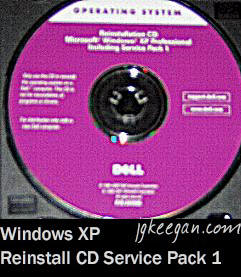 My computer is a Dell laptop with a 27 GB hard drive running
Windows XP Professional (Windows XP);
it was top of the line about three years ago. Over time, it slowed down and
lost files. However, problems started last December when I bought a Brother
laser printer. Windows XP would not let me install
the printer driver. There were other problems too, but I learned to live
with them. Having a new printer that cannot be used is a major problem. So,
I ran the Windows XP Repair Utility from the
Operating System CD that came with my computer. Then installed the printer
driver, but during the process, some how, Windows XP
Service Pack 2 (SP2) was lost. The printer worked, and I could live
without SP2, so I thought. Time passed; the computer worked, but I found I
could not install or use a lot of software without SP2 installed on my
computer.
My computer is a Dell laptop with a 27 GB hard drive running
Windows XP Professional (Windows XP);
it was top of the line about three years ago. Over time, it slowed down and
lost files. However, problems started last December when I bought a Brother
laser printer. Windows XP would not let me install
the printer driver. There were other problems too, but I learned to live
with them. Having a new printer that cannot be used is a major problem. So,
I ran the Windows XP Repair Utility from the
Operating System CD that came with my computer. Then installed the printer
driver, but during the process, some how, Windows XP
Service Pack 2 (SP2) was lost. The printer worked, and I could live
without SP2, so I thought. Time passed; the computer worked, but I found I
could not install or use a lot of software without SP2 installed on my
computer.
I decided to download and install SP2. I started the installation process; about 30 minutes in it stopped. After two weeks of trying everything I could think of, read about on the Internet, running the Windows XP Repair Utility, and trying ideas I received from friends SP2 still would not install. The more I read about Windows XP and SP2 the more I came to realize; a complete reinstallation including reformatting the hard drive partition that contained Windows XP was necessary.
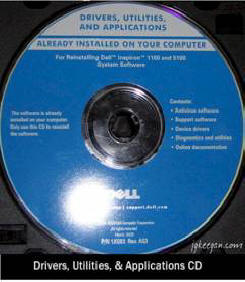 Once
the above decision was made, I formulated a plan, for my system was
accessible, and I did not want to lose my most important files. I am not the
type of person that knows all there is to know about the latest backup
programs, I know nothing about imaging my hard drive, nor slipstreaming. I
am a teacher that did not want to lose my most important files. So before I
reformatted the hard drive partition that contained Windows,
XP I went out and bought about 20 CD–Rs; and used
about three to backup my files. First, I downloaded and placed on CD Windows
XP
Service Pack 2 Network Installation Package for IT Professionals and
Developers , for I would need it later. Second, I copied font files that
I downloaded from the Internet, but do not remember from which site. Third,
I copied my
Outlook PST file, and put my email settings into a
Notepad file. Lastly, I copied all program files I wanted to save such
as tests and worksheets created in Microsoft Word, Excel Workbooks,
PowerPoint presentations, and Access Data Bases; in addition, any images,
web projects, and other files I wanted. There were some files I missed; I
did not copy my Internet favorites folder, thus all those shortcuts were
lost. The backup phase complete, I gathered all program CDs and backups
together and placed them in the same spot along with the Operating System,
Drivers and Applications, and Brother Printer driver CDs.
Once
the above decision was made, I formulated a plan, for my system was
accessible, and I did not want to lose my most important files. I am not the
type of person that knows all there is to know about the latest backup
programs, I know nothing about imaging my hard drive, nor slipstreaming. I
am a teacher that did not want to lose my most important files. So before I
reformatted the hard drive partition that contained Windows,
XP I went out and bought about 20 CD–Rs; and used
about three to backup my files. First, I downloaded and placed on CD Windows
XP
Service Pack 2 Network Installation Package for IT Professionals and
Developers , for I would need it later. Second, I copied font files that
I downloaded from the Internet, but do not remember from which site. Third,
I copied my
Outlook PST file, and put my email settings into a
Notepad file. Lastly, I copied all program files I wanted to save such
as tests and worksheets created in Microsoft Word, Excel Workbooks,
PowerPoint presentations, and Access Data Bases; in addition, any images,
web projects, and other files I wanted. There were some files I missed; I
did not copy my Internet favorites folder, thus all those shortcuts were
lost. The backup phase complete, I gathered all program CDs and backups
together and placed them in the same spot along with the Operating System,
Drivers and Applications, and Brother Printer driver CDs.
The reformat and reinstallation phase took about three to
four hours to complete. At the end of that time, Windows,
XP SP2, the video driver, and Comcast High Speed Internet were
installed. The process started by writing down the Windows XP Product Key
from the bottom of my computer; I thought I would need it. I was finally
ready to reformat my hard drive all the program, backup, and driver CDs were
at my side; I had written down the Product Key just in case. Then took up
the Operating System CD that came with my computer and placed it in the
CD—ROM drive a window popped up. I clicked Install Windows XP and I received
an error
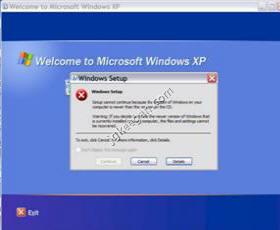 message.
Although flawed the version of Windows XP the
computer was running was newer than the one on the CD.
message.
Although flawed the version of Windows XP the
computer was running was newer than the one on the CD.
Though I ran the Windows XP Repair Utility some time before
I overlooked an important fact, the computer must boot from the CD—ROM in
order for Windows XP Repair Utility or Windows
XP Setup to work. In order
for the computer to boot from CD—ROM that drive must be first in the boot
line, that is, the drive must be the first device the computer checks for.
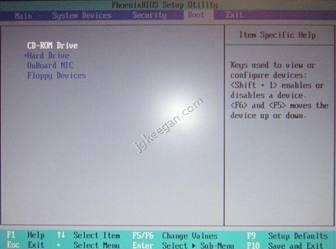 To
set the CD—ROM drive as the first device in the boot line it was necessary
to open System Utilities. That is done by restarting the computer, and
following the instructions to open System Utilities, also call the Bios, in
my case pressing F2 during startup. The Bios opens on the Main tab; it
contains the time, date, and other information. Going to the Boot tab, I
followed the instructions on the right-hand side of the screen for selecting
and moving the CD—ROM drive to the top of the list. Then saved the settings,
and took up the Operating System CD that came with my computer and placed it
in the CD—ROM drive, and exited the Bios thus restarting the computer.
To
set the CD—ROM drive as the first device in the boot line it was necessary
to open System Utilities. That is done by restarting the computer, and
following the instructions to open System Utilities, also call the Bios, in
my case pressing F2 during startup. The Bios opens on the Main tab; it
contains the time, date, and other information. Going to the Boot tab, I
followed the instructions on the right-hand side of the screen for selecting
and moving the CD—ROM drive to the top of the list. Then saved the settings,
and took up the Operating System CD that came with my computer and placed it
in the CD—ROM drive, and exited the Bios thus restarting the computer.
The screen showed the following message “Press any key to boot from CD….” The next message that came up was “Setup is inspecting your computer’s hardware configuration…” then the screen went blue, and Windows XP checked for basic drivers. The first important screen came up, the first one where a decision needed to be made. On that screen there were three choices. “To setup Windows XP now, press Enter” was the choice made, then the End User Agreement came up on screen and F8 was pressed.
It was at that point, I found my hard drive of 27 GB had partitions. So to keep it simple, I deleted the hard drive partition containing Windows XP and created a new raw hard drive partition by following the on screen instructions. Here the system gave a choice of file systems and format speeds. Windows XP runs best on NTFS, and with a full format not (Quick); having made those choices Enter was pressed and the partition formatted. After the partition was formatted Setup copied files, and the computer restarted.
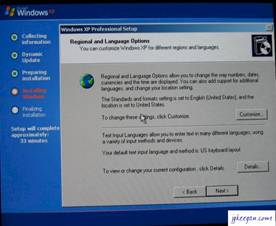 At
this point there was 39 minutes left in the process; I followed the on
screen instructions for the setup of preferences letting the system choose
the computer name and the name of the Administrative account. Windows
XP completed installation, and the computer
restarted; I had a foundation on top of which I could install SP2. I placed
the CD it was on into the CD—ROM drive, and double clicked the EXE file.
With nothing to interfere with it, SP2 installed. The video driver was next,
so I could work with a full screen. Then, the other drivers, first of which
was the printer. I ended the day by installing Comcast High Speed Internet,
and making sure it worked. The next day I installed my other programs.
At
this point there was 39 minutes left in the process; I followed the on
screen instructions for the setup of preferences letting the system choose
the computer name and the name of the Administrative account. Windows
XP completed installation, and the computer
restarted; I had a foundation on top of which I could install SP2. I placed
the CD it was on into the CD—ROM drive, and double clicked the EXE file.
With nothing to interfere with it, SP2 installed. The video driver was next,
so I could work with a full screen. Then, the other drivers, first of which
was the printer. I ended the day by installing Comcast High Speed Internet,
and making sure it worked. The next day I installed my other programs.
Now my computer is running Windows XP Professional SP2 with no problems at all. Windows Update works and I can download any software I want. Reinstalling Windows XP was tedious and time-consuming, but a necessary part of computer system maintenance that anyone can perform, and should from time to time.